Blender
Clique Esquerdo - Selecionar
Add - Camera
Add - Light
Selecionar Câmera e usar 0
Espaço para acessar Modo de Edição (ou)
Tab - Modo de Edição
G - Mover Livre
G, X, Setas (ou Mouse)
G, Y, Setas (ou Mouse)
G, Z, Setas (ou Mouse)
Mover com Eixo fixo
R - Rotacionar Livre
R, X, Setas (ou Mouse)
R, Y, Setas (ou Mouse)
R, Z, Setas (ou Mouse)
Rotacionar com Eixo fixo
S - Escala Livre
S, X, Setas (ou Mouse)
S, Y, Setas (ou Mouse)
S, Z, Setas (ou Mouse)
Escalar com Eixo fixo
A - Selecionar tudo ou Tirar Seleção de Tudo
Shift D - Duplicar
Alt D - Duplicar Ligado
Ctrl J - Soldar pelos Vértices
Tab P - Separar os Vértices
Ctrl Tab - Modo de Edição de Faces
E - Extrude (Extrusão)
F5 - Shading - Materiais (No menu inferior o botão onde há o desenho de uma esfera vermelha)
F12 - Render da Camera
quarta-feira, 20 de junho de 2012
quarta-feira, 13 de junho de 2012
Blender 3D - Aula 1
Blender é um software livre, gratuito, para produção de gráficos 3D como animações, 'efeitos especiais', programas interativos e jogos. Com o Blender é possível fazer modelagem 3D, UV unwrapping, texturização, rigging e skinning, simulação de fluído e fumaça, simulação de partículas, animação, camera tracking, rendering, edição de vídeo e compositing. Além de tudo isto, o Blender possui uma grame engine embutida.
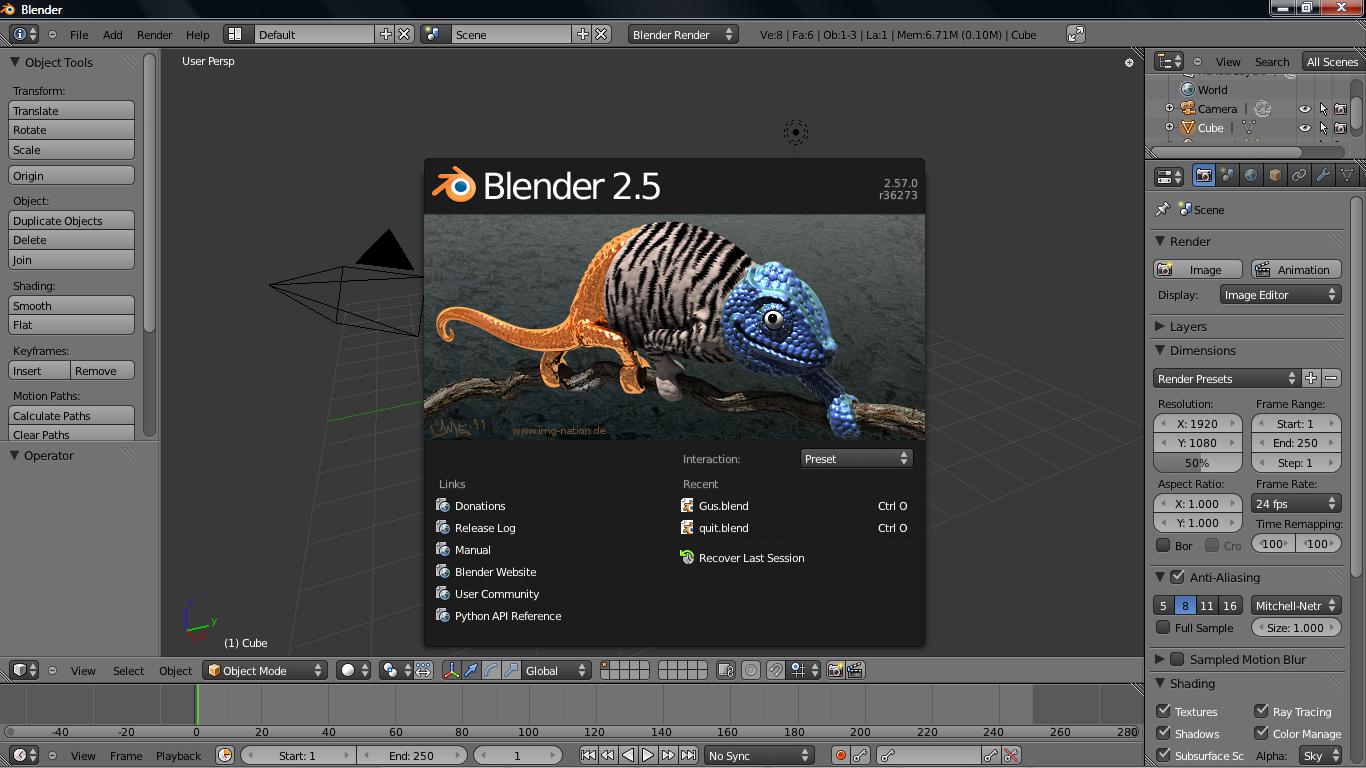
Comandos
A - Seleciona Tudo
Botão Direito do Mouse - Seleciona um Objeto
Arrastar com o Botão Direito - Move um Objeto; depois de arrastar, pressionar novamente o Direito cancela o movimento, pressionar o Esquerdo, confirma o movimento.
X ou Del - Apagar os objetos selecionados.
Botão Esquerdo - Posiciona o cursor central.
Barra de Espaço - abre um "menu de contexto", com opções como Add (Adicionar) e Edit (Editar); no menu Add há o submenu Mesh, para adicionar elementos básicos.
Tab - abre a edição do objeto selecionado.
Mouse Scroll - rotaciona a câmera atual; com Shift fixa o eixo y; com Ctrl fixa o eixo x.
Teclado numério de 1 até 9 - visões pré-fixadas da câmera sobre os diferentes eixos do objeto.
User interface
Blender's user interface underwent a significant update during the 2.5x series
Blender has had a reputation of being difficult to learn for users accustomed to other 3D graphics software. Nearly every function has a direct keyboard shortcut and there can be several different shortcuts per key. Since Blender became free software, there has been effort to add comprehensive contextual menus as well as make the tool usage more logical and streamlined. There have also been efforts to visually enhance the user interface, with the introduction of color themes, transparent floating widgets, a new and improved object tree overview, and other small improvements (such as a color picker widget). Blender's user interface incorporates the following concepts:
Editing modes
The two primary modes of work are Object Mode and Edit Mode, which are toggled with the Tab key. Object mode is used to manipulate individual objects as a unit, while Edit mode is used to manipulate the actual object data. For example, Object Mode can be used to move, scale, and rotate entire polygon meshes, and Edit Mode can be used to manipulate the individual vertices of a single mesh. There are also several other modes, such as Vertex Paint, Weight Paint, and Sculpt Mode. The 2.45 release also had the UV Mapping Mode, but it was merged with the Edit Mode in 2.46 Release Candidate 1.[9]
Hotkey utilization
Most of the commands are accessible via hotkeys. Until the 2.x and especially the 2.3x versions, this was in fact the only way to give commands, and this was largely responsible for creating Blender's reputation as a difficult-to-learn program. The new versions have more comprehensive GUI menus.
Numeric input
Numeric buttons can be "dragged" to change their value directly without the need to aim at a particular widget, thus saving screen real estate and time. Both sliders and number buttons can be constrained to various step sizes with modifiers like the Ctrl and Shift keys. Python expressions can also be typed directly into number entry fields, allowing mathematical expressions to be used to specify values.
Workspace management
The Blender GUI is made up of one or more screens, each of which can be divided into sections and subsections that can be of any type of Blender's views or window-types. Each window-type's own GUI elements can be controlled with the same tools that manipulate 3D view. For example, one can zoom in and out of GUI-buttons in the same way one zooms in and out in the 3D viewport. The GUI viewport and screen layout is fully user-customizable. It is possible to set up the interface for specific tasks such as video editing or UV mapping or texturing by hiding features not utilized for the task. The user interface supports multiple monitors.[10]
File format
Blender features an internal file system that allows one to pack multiple scenes into a single file (called a ".blend" file).
All of Blender's ".blend" files are forward, backward, and cross-platform compatible with other versions of Blender, with the exception of loading animations stored in post-2.5 files in Blender pre-2.5 (this is due to the reworked animation subsystem introduced in Blender 2.5 being inherently incompatible with older versions)
Snapshot ".blend" files can be auto-saved periodically by the program, making it easier to survive a program crash.
All scenes, objects, materials, textures, sounds, images, post-production effects for an entire animation can be stored in a single ".blend" file. Data loaded from external sources, such as images and sounds, can also be stored externally and referenced through either an absolute or relative pathname. Likewise, ".blend" files themselves can also be used as libraries of Blender assets.
Interface configurations are retained in the ".blend" files, such that what you save is what you get upon load. This file can be stored as "user defaults" so this screen configuration, as well as all the objects stored in it, is used every time you load Blender.
The actual ".blend" file is similar to the EA Interchange File Format, starting with its own header (for example BLENDER_v248) that specifies the version, endianness and pointer size, followed by the file's DNA (a full specification of the data format used) and, finally, a collection of binary blocks storing actual data. Presence of the DNA block in .blend files means the format is self-descriptive and any software able to decode the DNA can read any .blend file, even if some fields or data block types may need to be ignored.
Although it is relatively difficult to read and convert a ".blend" file to another format using external tools, there are several software packages able to do this, for example readblend. A wide variety of import/export scripts that extend Blender capabilities (accessing the object data via an internal API) make it possible to inter-operate with other 3D tools.
Blender organizes data as various kinds of "data blocks", such as Objects, Meshes, Lamps, Scenes, Materials, Images and so on. An object in Blender consists of multiple data blocks – for example, what the user would describe as a polygon mesh consists of at least an Object and a Mesh data block, and usually also a Material and many more, linked together. This allows various data blocks to refer to each other. There may be, for example, multiple Objects that refer to the same Mesh, allowing Blender to keep a single copy of the mesh data in memory, and making subsequent editing of the shared mesh result in shape changes in all Objects using this Mesh. This data-sharing approach is fundamental to Blender's philosophy and its user interface and can be applied to multiple data types. Objects, meshes, materials, textures etc. can also be linked to from other .blend files, allowing the use of .blend files as reusable resource libraries.
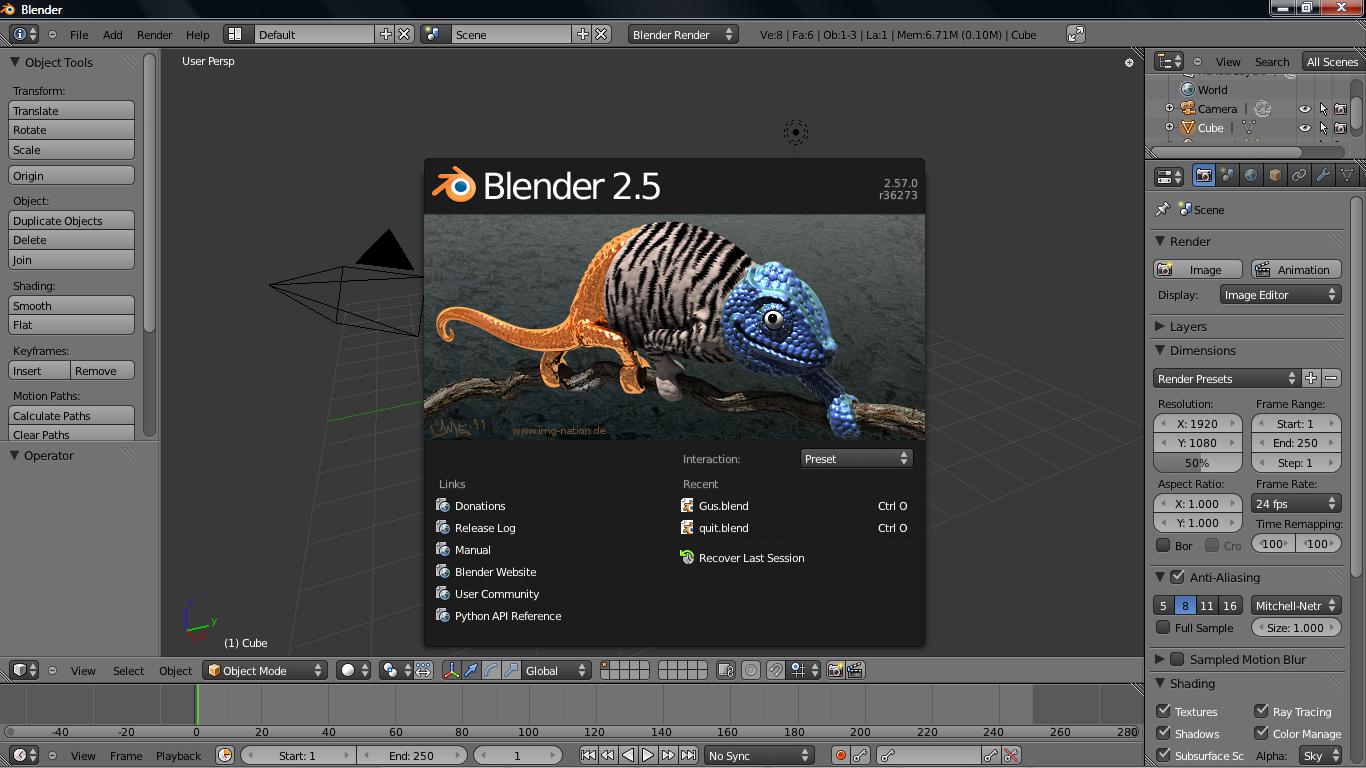
Comandos
A - Seleciona Tudo
Botão Direito do Mouse - Seleciona um Objeto
Arrastar com o Botão Direito - Move um Objeto; depois de arrastar, pressionar novamente o Direito cancela o movimento, pressionar o Esquerdo, confirma o movimento.
X ou Del - Apagar os objetos selecionados.
Botão Esquerdo - Posiciona o cursor central.
Barra de Espaço - abre um "menu de contexto", com opções como Add (Adicionar) e Edit (Editar); no menu Add há o submenu Mesh, para adicionar elementos básicos.
Tab - abre a edição do objeto selecionado.
Mouse Scroll - rotaciona a câmera atual; com Shift fixa o eixo y; com Ctrl fixa o eixo x.
Teclado numério de 1 até 9 - visões pré-fixadas da câmera sobre os diferentes eixos do objeto.
User interface
Blender's user interface underwent a significant update during the 2.5x series
Blender has had a reputation of being difficult to learn for users accustomed to other 3D graphics software. Nearly every function has a direct keyboard shortcut and there can be several different shortcuts per key. Since Blender became free software, there has been effort to add comprehensive contextual menus as well as make the tool usage more logical and streamlined. There have also been efforts to visually enhance the user interface, with the introduction of color themes, transparent floating widgets, a new and improved object tree overview, and other small improvements (such as a color picker widget). Blender's user interface incorporates the following concepts:
Editing modes
The two primary modes of work are Object Mode and Edit Mode, which are toggled with the Tab key. Object mode is used to manipulate individual objects as a unit, while Edit mode is used to manipulate the actual object data. For example, Object Mode can be used to move, scale, and rotate entire polygon meshes, and Edit Mode can be used to manipulate the individual vertices of a single mesh. There are also several other modes, such as Vertex Paint, Weight Paint, and Sculpt Mode. The 2.45 release also had the UV Mapping Mode, but it was merged with the Edit Mode in 2.46 Release Candidate 1.[9]
Hotkey utilization
Most of the commands are accessible via hotkeys. Until the 2.x and especially the 2.3x versions, this was in fact the only way to give commands, and this was largely responsible for creating Blender's reputation as a difficult-to-learn program. The new versions have more comprehensive GUI menus.
Numeric input
Numeric buttons can be "dragged" to change their value directly without the need to aim at a particular widget, thus saving screen real estate and time. Both sliders and number buttons can be constrained to various step sizes with modifiers like the Ctrl and Shift keys. Python expressions can also be typed directly into number entry fields, allowing mathematical expressions to be used to specify values.
Workspace management
The Blender GUI is made up of one or more screens, each of which can be divided into sections and subsections that can be of any type of Blender's views or window-types. Each window-type's own GUI elements can be controlled with the same tools that manipulate 3D view. For example, one can zoom in and out of GUI-buttons in the same way one zooms in and out in the 3D viewport. The GUI viewport and screen layout is fully user-customizable. It is possible to set up the interface for specific tasks such as video editing or UV mapping or texturing by hiding features not utilized for the task. The user interface supports multiple monitors.[10]
File format
Blender features an internal file system that allows one to pack multiple scenes into a single file (called a ".blend" file).
All of Blender's ".blend" files are forward, backward, and cross-platform compatible with other versions of Blender, with the exception of loading animations stored in post-2.5 files in Blender pre-2.5 (this is due to the reworked animation subsystem introduced in Blender 2.5 being inherently incompatible with older versions)
Snapshot ".blend" files can be auto-saved periodically by the program, making it easier to survive a program crash.
All scenes, objects, materials, textures, sounds, images, post-production effects for an entire animation can be stored in a single ".blend" file. Data loaded from external sources, such as images and sounds, can also be stored externally and referenced through either an absolute or relative pathname. Likewise, ".blend" files themselves can also be used as libraries of Blender assets.
Interface configurations are retained in the ".blend" files, such that what you save is what you get upon load. This file can be stored as "user defaults" so this screen configuration, as well as all the objects stored in it, is used every time you load Blender.
The actual ".blend" file is similar to the EA Interchange File Format, starting with its own header (for example BLENDER_v248) that specifies the version, endianness and pointer size, followed by the file's DNA (a full specification of the data format used) and, finally, a collection of binary blocks storing actual data. Presence of the DNA block in .blend files means the format is self-descriptive and any software able to decode the DNA can read any .blend file, even if some fields or data block types may need to be ignored.
Although it is relatively difficult to read and convert a ".blend" file to another format using external tools, there are several software packages able to do this, for example readblend. A wide variety of import/export scripts that extend Blender capabilities (accessing the object data via an internal API) make it possible to inter-operate with other 3D tools.
Blender organizes data as various kinds of "data blocks", such as Objects, Meshes, Lamps, Scenes, Materials, Images and so on. An object in Blender consists of multiple data blocks – for example, what the user would describe as a polygon mesh consists of at least an Object and a Mesh data block, and usually also a Material and many more, linked together. This allows various data blocks to refer to each other. There may be, for example, multiple Objects that refer to the same Mesh, allowing Blender to keep a single copy of the mesh data in memory, and making subsequent editing of the shared mesh result in shape changes in all Objects using this Mesh. This data-sharing approach is fundamental to Blender's philosophy and its user interface and can be applied to multiple data types. Objects, meshes, materials, textures etc. can also be linked to from other .blend files, allowing the use of .blend files as reusable resource libraries.


