Vejam os vídeo-tutoriais abaixo, reproduzam os efeitos e estudem:
Revisão Geral
Conversão de Formatos
Remover Voz da Música
quinta-feira, 13 de setembro de 2012
terça-feira, 4 de setembro de 2012
Letras Douradas e Brilhantes no Photoshop
Passo 1
Procure no Google um background de cores, iluminação e textura semelhante ao abaixo.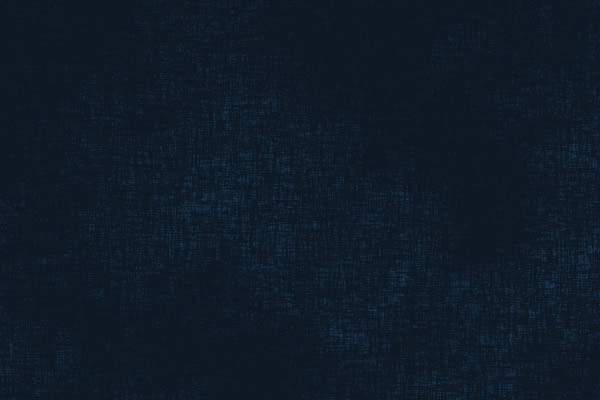
Passo 2
Escolha a Type Tool (ferramenta de texto) e escolha uma fonte interessante, que se adeque ao efeito de Ouro, o tamanho de 280pt para primeira letra e 350pt para as outras. Na barra superior marque o anti-aliasing, use a opção Sharp - semelhante a figura abaixo. Agora escreva a palavra que deseja, de cor 'branco'. A palavra escolhida por mim foi "Gold".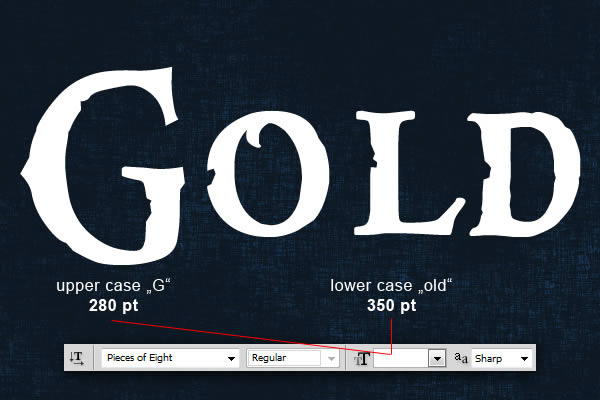
Passo 3
Vai ao Menu Layer > Layer Style > Blending Options. Observe as configurações abaixo e repita-as. Uma outra forma de acessar o Blending Options é dar um duplo clique no layer onde você deseja aplicar o efeito. Ao terminar, não esqueça de dar Ok!
Passo 4
Agora duplique o layer inicial, onde você escreveu a palavra. A duplicata deve estar sobe o original. Elimine o estilo programado, no Menu > Layer > Layer Style > Clear Layer Style; então inicie uma nova configuração para este Layer. Copie as configurações abaixo; se desejar, personalize um pouco.
Passo 5
Agora, vamos simular pontos de reflexo de luz. Vamos criar alguns e depois multiplicar quantas vezes desejarmos. Na aba do Layer, use o 'olho' para esconder a camada temporariamente. Escolha "Ellipse Tool" e desenhe 4 círculos com mais ou menos o mesmo diâmetro; a cor e as configurações seguem o exemplo abaixo. Lembre-se de renomear os Layers como Circle 1, Circle 2, etc.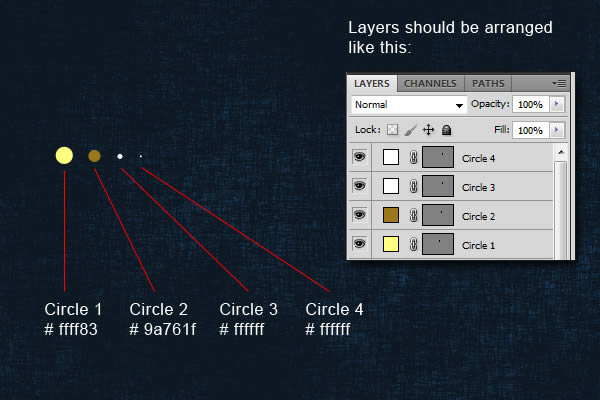
Passo 6
Use o alinhamento dos centros Verticais e Horizontais.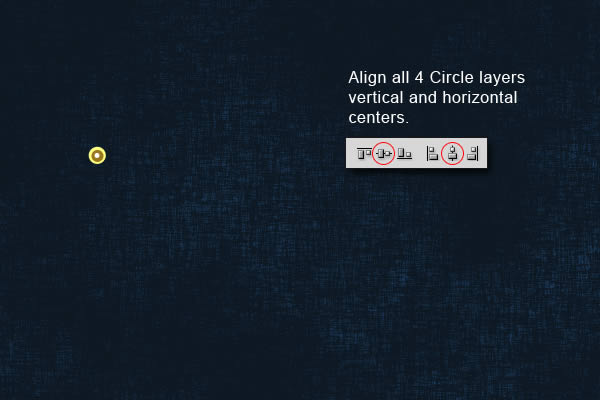
Passo 7
Usemos agora um Efeito. Menu > Filtro > Blur > Gaussian Blur e use as configurações a seguir de Raio. Repita cada um com diferentes Raios para cada Layer.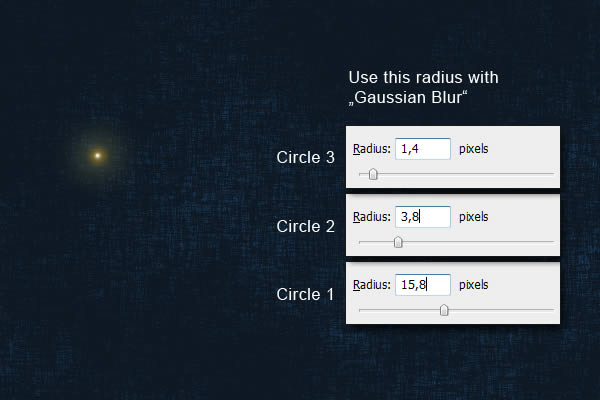
Passo 8
Mais configurações: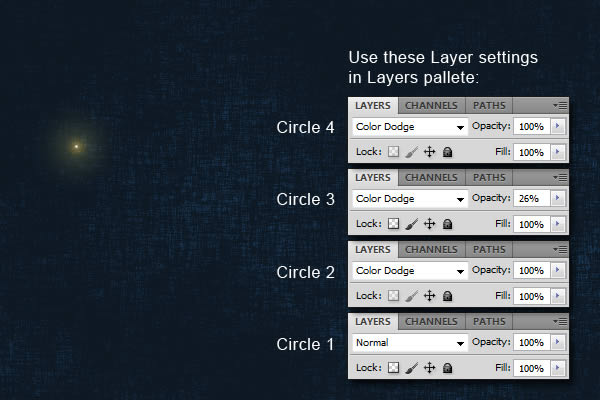
Passo 9
Organize os quatro círculos e configure a Opacidade da pasta para 60%.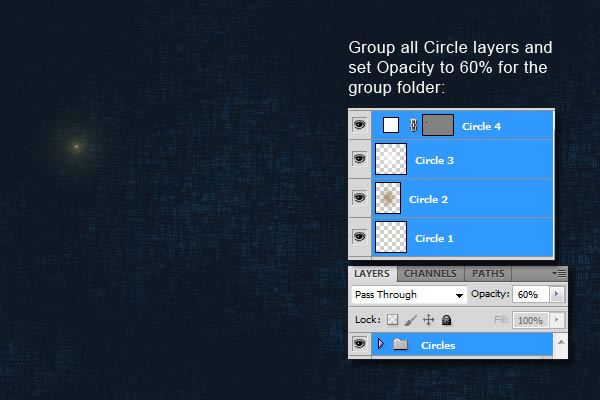
Passo 10
Multiplique os círculos, faça pequenas alterações e distribua para alcançar um efeito semelhante.
Final Image

Baseado em Tuts+PSD
quinta-feira, 9 de agosto de 2012
quarta-feira, 20 de junho de 2012
Blender 3D - Aula 2
Blender
Clique Esquerdo - Selecionar
Add - Camera
Add - Light
Selecionar Câmera e usar 0
Espaço para acessar Modo de Edição (ou)
Tab - Modo de Edição
G - Mover Livre
G, X, Setas (ou Mouse)
G, Y, Setas (ou Mouse)
G, Z, Setas (ou Mouse)
Mover com Eixo fixo
R - Rotacionar Livre
R, X, Setas (ou Mouse)
R, Y, Setas (ou Mouse)
R, Z, Setas (ou Mouse)
Rotacionar com Eixo fixo
S - Escala Livre
S, X, Setas (ou Mouse)
S, Y, Setas (ou Mouse)
S, Z, Setas (ou Mouse)
Escalar com Eixo fixo
A - Selecionar tudo ou Tirar Seleção de Tudo
Shift D - Duplicar
Alt D - Duplicar Ligado
Ctrl J - Soldar pelos Vértices
Tab P - Separar os Vértices
Ctrl Tab - Modo de Edição de Faces
E - Extrude (Extrusão)
F5 - Shading - Materiais (No menu inferior o botão onde há o desenho de uma esfera vermelha)
F12 - Render da Camera
Clique Esquerdo - Selecionar
Add - Camera
Add - Light
Selecionar Câmera e usar 0
Espaço para acessar Modo de Edição (ou)
Tab - Modo de Edição
G - Mover Livre
G, X, Setas (ou Mouse)
G, Y, Setas (ou Mouse)
G, Z, Setas (ou Mouse)
Mover com Eixo fixo
R - Rotacionar Livre
R, X, Setas (ou Mouse)
R, Y, Setas (ou Mouse)
R, Z, Setas (ou Mouse)
Rotacionar com Eixo fixo
S - Escala Livre
S, X, Setas (ou Mouse)
S, Y, Setas (ou Mouse)
S, Z, Setas (ou Mouse)
Escalar com Eixo fixo
A - Selecionar tudo ou Tirar Seleção de Tudo
Shift D - Duplicar
Alt D - Duplicar Ligado
Ctrl J - Soldar pelos Vértices
Tab P - Separar os Vértices
Ctrl Tab - Modo de Edição de Faces
E - Extrude (Extrusão)
F5 - Shading - Materiais (No menu inferior o botão onde há o desenho de uma esfera vermelha)
F12 - Render da Camera
quarta-feira, 13 de junho de 2012
Blender 3D - Aula 1
Blender é um software livre, gratuito, para produção de gráficos 3D como animações, 'efeitos especiais', programas interativos e jogos. Com o Blender é possível fazer modelagem 3D, UV unwrapping, texturização, rigging e skinning, simulação de fluído e fumaça, simulação de partículas, animação, camera tracking, rendering, edição de vídeo e compositing. Além de tudo isto, o Blender possui uma grame engine embutida.
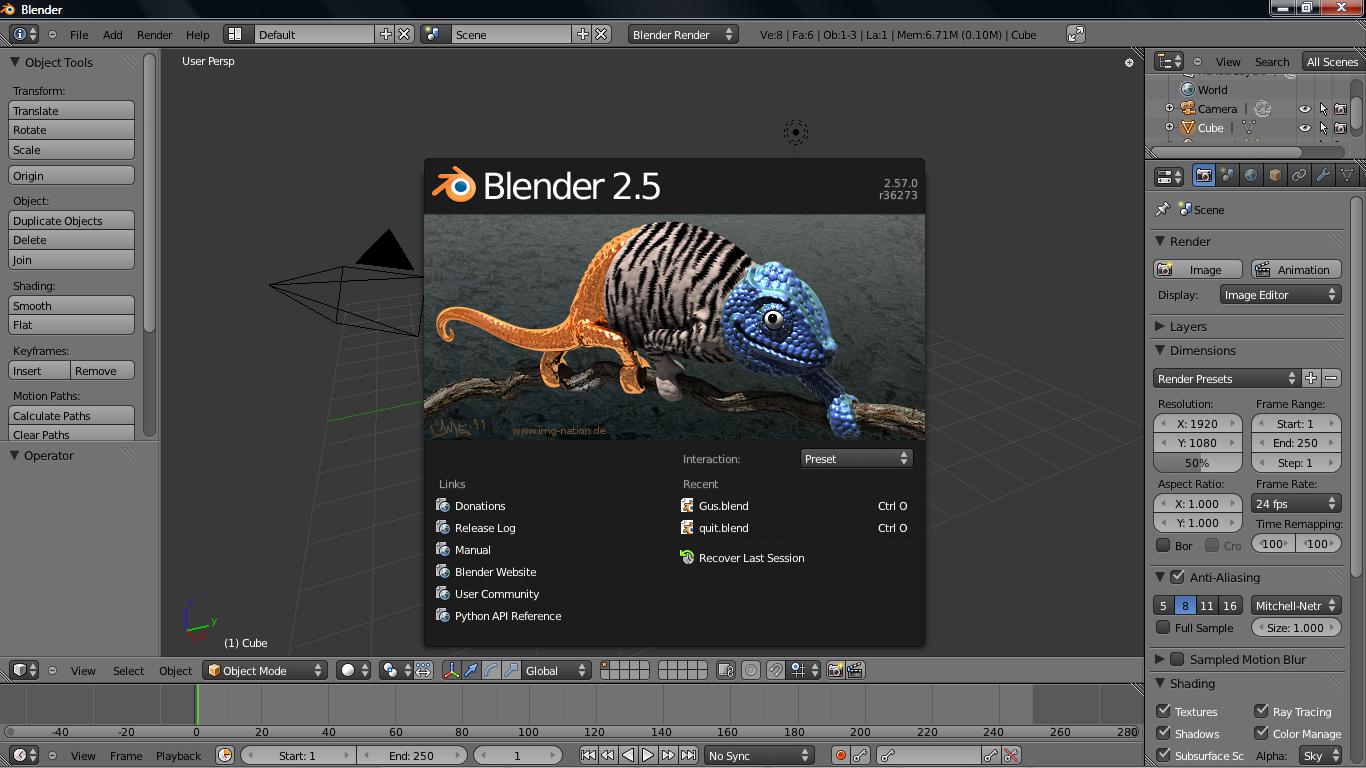
Comandos
A - Seleciona Tudo
Botão Direito do Mouse - Seleciona um Objeto
Arrastar com o Botão Direito - Move um Objeto; depois de arrastar, pressionar novamente o Direito cancela o movimento, pressionar o Esquerdo, confirma o movimento.
X ou Del - Apagar os objetos selecionados.
Botão Esquerdo - Posiciona o cursor central.
Barra de Espaço - abre um "menu de contexto", com opções como Add (Adicionar) e Edit (Editar); no menu Add há o submenu Mesh, para adicionar elementos básicos.
Tab - abre a edição do objeto selecionado.
Mouse Scroll - rotaciona a câmera atual; com Shift fixa o eixo y; com Ctrl fixa o eixo x.
Teclado numério de 1 até 9 - visões pré-fixadas da câmera sobre os diferentes eixos do objeto.
User interface
Blender's user interface underwent a significant update during the 2.5x series
Blender has had a reputation of being difficult to learn for users accustomed to other 3D graphics software. Nearly every function has a direct keyboard shortcut and there can be several different shortcuts per key. Since Blender became free software, there has been effort to add comprehensive contextual menus as well as make the tool usage more logical and streamlined. There have also been efforts to visually enhance the user interface, with the introduction of color themes, transparent floating widgets, a new and improved object tree overview, and other small improvements (such as a color picker widget). Blender's user interface incorporates the following concepts:
Editing modes
The two primary modes of work are Object Mode and Edit Mode, which are toggled with the Tab key. Object mode is used to manipulate individual objects as a unit, while Edit mode is used to manipulate the actual object data. For example, Object Mode can be used to move, scale, and rotate entire polygon meshes, and Edit Mode can be used to manipulate the individual vertices of a single mesh. There are also several other modes, such as Vertex Paint, Weight Paint, and Sculpt Mode. The 2.45 release also had the UV Mapping Mode, but it was merged with the Edit Mode in 2.46 Release Candidate 1.[9]
Hotkey utilization
Most of the commands are accessible via hotkeys. Until the 2.x and especially the 2.3x versions, this was in fact the only way to give commands, and this was largely responsible for creating Blender's reputation as a difficult-to-learn program. The new versions have more comprehensive GUI menus.
Numeric input
Numeric buttons can be "dragged" to change their value directly without the need to aim at a particular widget, thus saving screen real estate and time. Both sliders and number buttons can be constrained to various step sizes with modifiers like the Ctrl and Shift keys. Python expressions can also be typed directly into number entry fields, allowing mathematical expressions to be used to specify values.
Workspace management
The Blender GUI is made up of one or more screens, each of which can be divided into sections and subsections that can be of any type of Blender's views or window-types. Each window-type's own GUI elements can be controlled with the same tools that manipulate 3D view. For example, one can zoom in and out of GUI-buttons in the same way one zooms in and out in the 3D viewport. The GUI viewport and screen layout is fully user-customizable. It is possible to set up the interface for specific tasks such as video editing or UV mapping or texturing by hiding features not utilized for the task. The user interface supports multiple monitors.[10]
File format
Blender features an internal file system that allows one to pack multiple scenes into a single file (called a ".blend" file).
All of Blender's ".blend" files are forward, backward, and cross-platform compatible with other versions of Blender, with the exception of loading animations stored in post-2.5 files in Blender pre-2.5 (this is due to the reworked animation subsystem introduced in Blender 2.5 being inherently incompatible with older versions)
Snapshot ".blend" files can be auto-saved periodically by the program, making it easier to survive a program crash.
All scenes, objects, materials, textures, sounds, images, post-production effects for an entire animation can be stored in a single ".blend" file. Data loaded from external sources, such as images and sounds, can also be stored externally and referenced through either an absolute or relative pathname. Likewise, ".blend" files themselves can also be used as libraries of Blender assets.
Interface configurations are retained in the ".blend" files, such that what you save is what you get upon load. This file can be stored as "user defaults" so this screen configuration, as well as all the objects stored in it, is used every time you load Blender.
The actual ".blend" file is similar to the EA Interchange File Format, starting with its own header (for example BLENDER_v248) that specifies the version, endianness and pointer size, followed by the file's DNA (a full specification of the data format used) and, finally, a collection of binary blocks storing actual data. Presence of the DNA block in .blend files means the format is self-descriptive and any software able to decode the DNA can read any .blend file, even if some fields or data block types may need to be ignored.
Although it is relatively difficult to read and convert a ".blend" file to another format using external tools, there are several software packages able to do this, for example readblend. A wide variety of import/export scripts that extend Blender capabilities (accessing the object data via an internal API) make it possible to inter-operate with other 3D tools.
Blender organizes data as various kinds of "data blocks", such as Objects, Meshes, Lamps, Scenes, Materials, Images and so on. An object in Blender consists of multiple data blocks – for example, what the user would describe as a polygon mesh consists of at least an Object and a Mesh data block, and usually also a Material and many more, linked together. This allows various data blocks to refer to each other. There may be, for example, multiple Objects that refer to the same Mesh, allowing Blender to keep a single copy of the mesh data in memory, and making subsequent editing of the shared mesh result in shape changes in all Objects using this Mesh. This data-sharing approach is fundamental to Blender's philosophy and its user interface and can be applied to multiple data types. Objects, meshes, materials, textures etc. can also be linked to from other .blend files, allowing the use of .blend files as reusable resource libraries.
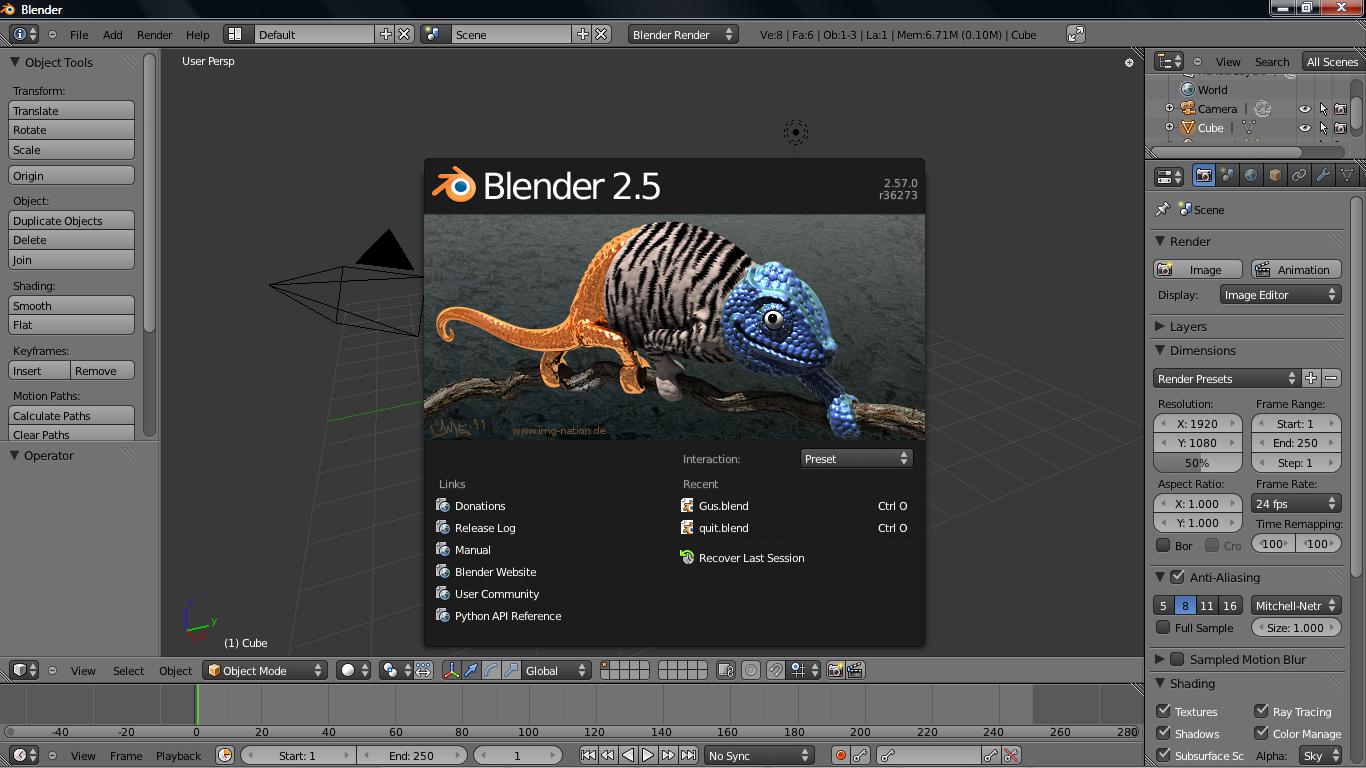
Comandos
A - Seleciona Tudo
Botão Direito do Mouse - Seleciona um Objeto
Arrastar com o Botão Direito - Move um Objeto; depois de arrastar, pressionar novamente o Direito cancela o movimento, pressionar o Esquerdo, confirma o movimento.
X ou Del - Apagar os objetos selecionados.
Botão Esquerdo - Posiciona o cursor central.
Barra de Espaço - abre um "menu de contexto", com opções como Add (Adicionar) e Edit (Editar); no menu Add há o submenu Mesh, para adicionar elementos básicos.
Tab - abre a edição do objeto selecionado.
Mouse Scroll - rotaciona a câmera atual; com Shift fixa o eixo y; com Ctrl fixa o eixo x.
Teclado numério de 1 até 9 - visões pré-fixadas da câmera sobre os diferentes eixos do objeto.
User interface
Blender's user interface underwent a significant update during the 2.5x series
Blender has had a reputation of being difficult to learn for users accustomed to other 3D graphics software. Nearly every function has a direct keyboard shortcut and there can be several different shortcuts per key. Since Blender became free software, there has been effort to add comprehensive contextual menus as well as make the tool usage more logical and streamlined. There have also been efforts to visually enhance the user interface, with the introduction of color themes, transparent floating widgets, a new and improved object tree overview, and other small improvements (such as a color picker widget). Blender's user interface incorporates the following concepts:
Editing modes
The two primary modes of work are Object Mode and Edit Mode, which are toggled with the Tab key. Object mode is used to manipulate individual objects as a unit, while Edit mode is used to manipulate the actual object data. For example, Object Mode can be used to move, scale, and rotate entire polygon meshes, and Edit Mode can be used to manipulate the individual vertices of a single mesh. There are also several other modes, such as Vertex Paint, Weight Paint, and Sculpt Mode. The 2.45 release also had the UV Mapping Mode, but it was merged with the Edit Mode in 2.46 Release Candidate 1.[9]
Hotkey utilization
Most of the commands are accessible via hotkeys. Until the 2.x and especially the 2.3x versions, this was in fact the only way to give commands, and this was largely responsible for creating Blender's reputation as a difficult-to-learn program. The new versions have more comprehensive GUI menus.
Numeric input
Numeric buttons can be "dragged" to change their value directly without the need to aim at a particular widget, thus saving screen real estate and time. Both sliders and number buttons can be constrained to various step sizes with modifiers like the Ctrl and Shift keys. Python expressions can also be typed directly into number entry fields, allowing mathematical expressions to be used to specify values.
Workspace management
The Blender GUI is made up of one or more screens, each of which can be divided into sections and subsections that can be of any type of Blender's views or window-types. Each window-type's own GUI elements can be controlled with the same tools that manipulate 3D view. For example, one can zoom in and out of GUI-buttons in the same way one zooms in and out in the 3D viewport. The GUI viewport and screen layout is fully user-customizable. It is possible to set up the interface for specific tasks such as video editing or UV mapping or texturing by hiding features not utilized for the task. The user interface supports multiple monitors.[10]
File format
Blender features an internal file system that allows one to pack multiple scenes into a single file (called a ".blend" file).
All of Blender's ".blend" files are forward, backward, and cross-platform compatible with other versions of Blender, with the exception of loading animations stored in post-2.5 files in Blender pre-2.5 (this is due to the reworked animation subsystem introduced in Blender 2.5 being inherently incompatible with older versions)
Snapshot ".blend" files can be auto-saved periodically by the program, making it easier to survive a program crash.
All scenes, objects, materials, textures, sounds, images, post-production effects for an entire animation can be stored in a single ".blend" file. Data loaded from external sources, such as images and sounds, can also be stored externally and referenced through either an absolute or relative pathname. Likewise, ".blend" files themselves can also be used as libraries of Blender assets.
Interface configurations are retained in the ".blend" files, such that what you save is what you get upon load. This file can be stored as "user defaults" so this screen configuration, as well as all the objects stored in it, is used every time you load Blender.
The actual ".blend" file is similar to the EA Interchange File Format, starting with its own header (for example BLENDER_v248) that specifies the version, endianness and pointer size, followed by the file's DNA (a full specification of the data format used) and, finally, a collection of binary blocks storing actual data. Presence of the DNA block in .blend files means the format is self-descriptive and any software able to decode the DNA can read any .blend file, even if some fields or data block types may need to be ignored.
Although it is relatively difficult to read and convert a ".blend" file to another format using external tools, there are several software packages able to do this, for example readblend. A wide variety of import/export scripts that extend Blender capabilities (accessing the object data via an internal API) make it possible to inter-operate with other 3D tools.
Blender organizes data as various kinds of "data blocks", such as Objects, Meshes, Lamps, Scenes, Materials, Images and so on. An object in Blender consists of multiple data blocks – for example, what the user would describe as a polygon mesh consists of at least an Object and a Mesh data block, and usually also a Material and many more, linked together. This allows various data blocks to refer to each other. There may be, for example, multiple Objects that refer to the same Mesh, allowing Blender to keep a single copy of the mesh data in memory, and making subsequent editing of the shared mesh result in shape changes in all Objects using this Mesh. This data-sharing approach is fundamental to Blender's philosophy and its user interface and can be applied to multiple data types. Objects, meshes, materials, textures etc. can also be linked to from other .blend files, allowing the use of .blend files as reusable resource libraries.
quinta-feira, 24 de maio de 2012
Aula de Internet - WebHosting
Para criar uma página que será compartilhada com todo o mundo pela World Wide Web, é necessário hospedá-la em um Servidor Web.
Na aula de hoje, estudaremos "O que é Web Hosting" e o que um "Servidor Web" usualmente nos oferece em recursos.
Even if you can use your own PC as a web server, it is more common to let an Internet Service Provider (ISP) host your site.
Included in a Web hosting solution you can expect to find domain name registration and standard email services.
You can read more about domain name registration, email and other services in the next chapters of this tutorial.
Domain names must be registered. When domain names are registered, they are added to a large domain name register. In addition, information about the web site, including the IP address, is stored on a DNS server.
DNS stands for Domain Name System. A DNS server is responsible for informing all other computers on the Internet about the domain name and the web site address.
These companies provide interfaces to search for available domain names, and they offer a variety of domain name extensions that can be registered at the same time.
New domain name extensions and creative thinking still offer thousands of excellent domain names!
When choosing a name, it is important to consider the purpose of a domain name, which is to provide an easy way to reach your web site.
The best domains have the following characteristics:
Short - People don't like to type! A short domain name is easier to type, read, and remember.
Meaningful - A short domain is nothing without meaning, 34i4nh.com is not easy to enter or to remember. Select a domain that relates to your site in a way that people will understand.
Clear - Clarity is important when selecting a domain name. Avoid a name that is difficult to spell or pronounce.
Exposure - Names that are short and easy to remember are an asset. In addition to visitors, also consider search engines. Search engines index your site and rank it for relevance against terms people search for. In order to maximize your sites exposure, consider including a relevant search term in your domain. Of course, only consider this if it still maintains a short, clear and meaningful domain name.
Examples of sub domains used on the internet are http://store.apple.com and http://support.microsoft.com.
Sub domains can be requested from your web hosting provider.
If you look at the size of HTML pages, you will see that the average size is very small. But if you look at the size of the images used inside these pages, you will often find the images larger than the page.
Expect each HTML page to take up between 5 and 50KB of disk space on your web server, depending on the use of images or other space-consuming elements.
If you use a lot of images or graphic elements (or sound files or movies), you might need much more disk space.
Make sure you know your needs, before choosing a web host.
Calculate the following: average page size * expected page views per month
Example: If your average page size is 30KB and you expect 50,000 page views per month, you will need 0.03MB * 50,000 = 1.5GB.
Larger, commercial sites often consume more than 100GB of monthly traffic.
Before you sign up with a host provider, make sure to check this:
1 byte equals to 8 bits (and that's the number of bits used to transport one character). Low-speed modems can transport from about 14 000 to 56 000 bits per second (14 to 56 kilobits per second). That is somewhere between 2000 and 7000 characters per second, or about 1 to 5 pages of written text.
One kilobit (Kb) is 1024 bits. One megabit (Mb) is 1024 kilobits. One gigabit (Gb) is 1024 megabits.
These are connection speeds used on the Internet today:
Before you sign up with a host provider, surf some other web
sites on their servers, and try to get a good feeling about their network speed.
Also compare the other sites against yours, to see if it looks like you have the
same needs. Contacting some of the other customers is also a valuable option.
E-mail addresses should appear something like this:
john@mycompany.com
john.doe@mycompany.com
jdoe@mycompany.com
The e-mails are received and held on your internet server until you pick it up with a client e-mail program, like Microsoft Outlook or Mozilla Thunderbird.
The e-mails are received, and held on your internet server, until you pick it up with a client e-mail program, like Microsoft Outlook or Mozilla Thunderbird.
IMAP represents an improvement over POP because e-mail stored on an IMAP server can be manipulated from several computers (a computer at home, a workstation at the office, etc.), without having to transfer messages back and forth between computers. POP was designed to support e-mail access on one single computer.
Examples of web-based e-mail services are Gmail and Hotmail.
With e-mail forwarding, you can setup aliases for other e-mail accounts like:
postmaster@mycompany.com should be forwarded to peter@mycompany.com
sales@mycompany.com should be forwarded to mary@mycompany.com
There are many different database systems available for web hosting. The most common are MySQL, SQL Server, Oracle, and MS Access.
If you want your web site to be able to store and retrieve data from a database, your web server should have access to a database-system that uses the SQL language.
If you want to learn more about SQL, please visit our SQL tutorial.
SQL Server is a very powerful, robust and full featured SQL database system.
Oracle is a very powerful, robust and full featured SQL database system.
MySQL is a very powerful, robust and full featured SQL database system.
MySQL is an inexpensive alternative to the expensive Microsoft and Oracle solutions.
Free web hosting is best suited for small sites with low traffic, like personal sites. It is not recommended for high traffic or for real business. Technical support is often limited, and technical options are few.
Very often you cannot use your own domain name at a free site. You have to use a name provided by your host like http://www.freesite.com/users/~yoursite.htm. This is hard to type, hard to remember, and not very professional.
With shared hosting, your web site gets its own domain name, and is hosted on a powerful server along with maybe 100 other web sites.
Shared solutions often offer multiple software solutions like e-mail, database, and different editing options. Technical support tends to be good.
Dedicated hosting is the most expensive option. This option is best suited for large web sites with high traffic, and web sites that use special software.
You should expect dedicated hosting to be very powerful and secure, with almost unlimited software solutions.
This is pretty much the same as running your own server in your own office, only that it is located at a place better designed for it.
Most likely an ISP will have dedicated resources like high-security against fire and vandalism, regulated backup power, dedicated Internet connections and more.
If you are looking for a user-friendly control panel, look no further then CPanel. However, if you do not have much money to spend, chances are you can find a better deal on web hosting if you choose a host that has one of the cheaper control panels, like Ensim and Plesk. It should also be noted that with the extra features included in CPanel, there tends to a few more bugs than with the other two control panels.
The Basics of Control Panel
Control panels provide certain basic information which will be very useful for your website. The most important feature is that it provides all information pertaining to your web hosting account in one place. Some examples are resource usages, password reset, customizing the control panel with your set of preferences, provide email id for notifications and the language to be used.
Other common snapshots of information displayed on the control panel are:
File management is a critical functionality of any web hosting account as this manages the content that your customers see on your website. This allows you to schedule back up plans, manage FTP accounts and creations of files and directories. The basic features of a file manager are listed below:
Using the control panel you can manage the Email functionality of your website. You will be able to create email accounts, set quotas, create and manage multiple mailing lists, create auto responders and manage spam filters if there is an option to do so.
Statistical Analysis
Almost all major control panels provide various statistical analysesusing which you can optimize your website. This will help you to analyze traffic which can later be consumed for optimizing your website for search engines and monitor security of your website. Using this statistical data you can improve the websites efficiency and target your advertising to reach the expected audiences.
Security Management
Security is a critical aspect of your website. Control panel provides means to tighten security and manage special permissions across site. Some uses are creating a list of IP addresses to be blocked, manage folder level security with passwords and protecting from bandwidth theft.
Additional Functions/Features Provided By Control Panels
Apart from the above mentioned key components, your control panel will provide more features and functions, which you may or may not use as part of your web site administration. Some of the features can be categorized as advanced options and a few are listed below:
Na aula de hoje, estudaremos "O que é Web Hosting" e o que um "Servidor Web" usualmente nos oferece em recursos.
Mas, o que é mesmo a World Wide Web?
- É uma superestrutura virtual de aparelhos eletrônicos que se estende sobre todo o mundo.
- All the computers in the Web can communicate with each other.
- All the computers use a communication protocol called HTTP.
How does the WWW work?
- Web information is stored in documents called web pages.
- Web pages are files stored on computers called web servers.
- Computers reading the web pages are called web clients.
- Web clients view the pages with a program called a web browser.
- Popular browsers are Internet Explorer and Firefox.
How does a Browser Fetch a Web Page?
- A browser fetches a page from a web server by a request.
- A request is a standard HTTP request containing a page address.
- An address may look like this: http://www.example.com/default.htm.
How does a Browser Display a Web Page?
- All web pages contain instructions for display.
- The browser displays the page by reading these instructions.
- The most common display instructions are called HTML tags.
- HTML tags look like this This is a paragraph.
What is a Web Server?
- The collection of all your web pages is called your web site.
- To let others view your web pages, you must publish your web site.
- To publish your work, you must copy your site to a web server.
- Your own PC can act as a web server if it is connected to a network.
- Most common is to use an Internet Service Provider (ISP).
What is an Internet Service Provider?
- ISP stands for Internet Service Provider.
- An ISP provides Internet Services.
- A common Internet service is web hosting.
- Web hosting means storing your web site on a public server.
- Web hosting normally includes email services.
- Web hosting often includes domain name registration.
Summary
If you want other people to view your web site, you must copy your site to a public server.Even if you can use your own PC as a web server, it is more common to let an Internet Service Provider (ISP) host your site.
Included in a Web hosting solution you can expect to find domain name registration and standard email services.
You can read more about domain name registration, email and other services in the next chapters of this tutorial.
Domain Names
What is a Domain Name?
A domain name is a unique name for a web site, like w3schools.com.Domain names must be registered. When domain names are registered, they are added to a large domain name register. In addition, information about the web site, including the IP address, is stored on a DNS server.
DNS stands for Domain Name System. A DNS server is responsible for informing all other computers on the Internet about the domain name and the web site address.
Registering a Domain
Domains can be registered from domain name registration companies.These companies provide interfaces to search for available domain names, and they offer a variety of domain name extensions that can be registered at the same time.
Choosing a Domain Name
Choosing a domain name is a major step for any individual or organization.New domain name extensions and creative thinking still offer thousands of excellent domain names!
When choosing a name, it is important to consider the purpose of a domain name, which is to provide an easy way to reach your web site.
The best domains have the following characteristics:
Short - People don't like to type! A short domain name is easier to type, read, and remember.
Meaningful - A short domain is nothing without meaning, 34i4nh.com is not easy to enter or to remember. Select a domain that relates to your site in a way that people will understand.
Clear - Clarity is important when selecting a domain name. Avoid a name that is difficult to spell or pronounce.
Exposure - Names that are short and easy to remember are an asset. In addition to visitors, also consider search engines. Search engines index your site and rank it for relevance against terms people search for. In order to maximize your sites exposure, consider including a relevant search term in your domain. Of course, only consider this if it still maintains a short, clear and meaningful domain name.
Sub Domains
Most people are unaware that they use sub domains daily. The famous "www" of the World Wide Web is an example of a sub domain. Sub domains can be created on a DNS server, and they don't need to be registered with a domain name registrar, of course, the original domain name needs to be registered before a sub domain could be created.Examples of sub domains used on the internet are http://store.apple.com and http://support.microsoft.com.
Sub domains can be requested from your web hosting provider.
False Domain Names - Directory Listings
Some providers will offer you a name under their own name, like: www.theircompany.com/yourcompany/Capacities
How Much Disk Space?
A small or medium web site will need between 10 and 100MB of disk space.If you look at the size of HTML pages, you will see that the average size is very small. But if you look at the size of the images used inside these pages, you will often find the images larger than the page.
Expect each HTML page to take up between 5 and 50KB of disk space on your web server, depending on the use of images or other space-consuming elements.
If you use a lot of images or graphic elements (or sound files or movies), you might need much more disk space.
Make sure you know your needs, before choosing a web host.
Monthly Traffic
A small or medium web site will consume between 1GB and 5GB of data transfer per month.Calculate the following: average page size * expected page views per month
Example: If your average page size is 30KB and you expect 50,000 page views per month, you will need 0.03MB * 50,000 = 1.5GB.
Larger, commercial sites often consume more than 100GB of monthly traffic.
Before you sign up with a host provider, make sure to check this:
- What are the restrictions on monthly transfer?
- Will the web site be closed if it exceeds the volume?
- Will you be billed a fortune if the web site exceeds the volume?
- Is upgrading a simple task?
Connection Speed
In the early days of the Internet a T1 connection was considered a fast connection. Today connection speeds are much faster.1 byte equals to 8 bits (and that's the number of bits used to transport one character). Low-speed modems can transport from about 14 000 to 56 000 bits per second (14 to 56 kilobits per second). That is somewhere between 2000 and 7000 characters per second, or about 1 to 5 pages of written text.
One kilobit (Kb) is 1024 bits. One megabit (Mb) is 1024 kilobits. One gigabit (Gb) is 1024 megabits.
These are connection speeds used on the Internet today:
| Name | Connection | Speed per second |
|---|---|---|
| Modem | Analog | 14.4-56Kb |
| D0 | Digital (ISDN) | 64Kb |
| T1 | Digital | 1.55Mb |
| T3 | Digital | 43Mb |
| OC-1 | Optical Carrier | 52Mb |
| OC-3 | Optical Carrier | 156Mb |
| OC-12 | Optical Carrier | 622Mb |
| OC-24 | Optical Carrier | 1.244Gb |
| OC-48 | Optical Carrier | 2.488Gb |
E-mail Services
E-mail Accounts
Hosting solutions should include e-mail accounts for each person in your company.E-mail addresses should appear something like this:
john@mycompany.com
john.doe@mycompany.com
jdoe@mycompany.com
POP E-mail
POP stands for Post Office Protocol. POP is a standard client/server protocol for sending and receiving e-mail.The e-mails are received and held on your internet server until you pick it up with a client e-mail program, like Microsoft Outlook or Mozilla Thunderbird.
IMAP Email
IMAP stands for Internet Message Access Protocol. IMAP is another standard protocol for sending and receiving e-mail.The e-mails are received, and held on your internet server, until you pick it up with a client e-mail program, like Microsoft Outlook or Mozilla Thunderbird.
IMAP represents an improvement over POP because e-mail stored on an IMAP server can be manipulated from several computers (a computer at home, a workstation at the office, etc.), without having to transfer messages back and forth between computers. POP was designed to support e-mail access on one single computer.
Web-based E-mail
Web-based e-mail services enable you to access your e-mail via a web browser. You log into your e-mail account via the Web to send and retrieve e-mail. Being able to access your e-mail from any browser anywhere in the world is a very attractive option.Examples of web-based e-mail services are Gmail and Hotmail.
E-mail Forwarding
E-mail forwarding allows you to have multiple e-mail personalities.With e-mail forwarding, you can setup aliases for other e-mail accounts like:
postmaster@mycompany.com should be forwarded to peter@mycompany.com
sales@mycompany.com should be forwarded to mary@mycompany.com
Mailing Lists
Some service providers offer mailing list capabilities. This is valuable if you plan to send out e-mails to a large number of users.Database Technologies
Web Databases
If your web site needs to update large quantities of information via the web, you will need a database to store your information.There are many different database systems available for web hosting. The most common are MySQL, SQL Server, Oracle, and MS Access.
Using the SQL Language
SQL is the language for accessing databases.If you want your web site to be able to store and retrieve data from a database, your web server should have access to a database-system that uses the SQL language.
If you want to learn more about SQL, please visit our SQL tutorial.
SQL Server
Microsoft's SQL Server is a popular database software for database-driven web sites with high traffic.SQL Server is a very powerful, robust and full featured SQL database system.
Oracle
Oracle is also a popular database software for database-driven web sites with high traffic.Oracle is a very powerful, robust and full featured SQL database system.
MySQL
MySQL is also a popular database software for web sites.MySQL is a very powerful, robust and full featured SQL database system.
MySQL is an inexpensive alternative to the expensive Microsoft and Oracle solutions.
Free Hosting
Some ISPs offer free web hosting.Free web hosting is best suited for small sites with low traffic, like personal sites. It is not recommended for high traffic or for real business. Technical support is often limited, and technical options are few.
Very often you cannot use your own domain name at a free site. You have to use a name provided by your host like http://www.freesite.com/users/~yoursite.htm. This is hard to type, hard to remember, and not very professional.
| Good: | Bad: |
|---|---|
| Low cost. It's free. | No domain names. |
| Good for family, hobby or personal sites. | Few, limited, or no software options. |
| Free email is often an option. | Limited security options. |
| Limited or no database support. | |
| Limited technical support. |
Shared (Virtual) Hosting
Shared hosting is very cost effective.With shared hosting, your web site gets its own domain name, and is hosted on a powerful server along with maybe 100 other web sites.
Shared solutions often offer multiple software solutions like e-mail, database, and different editing options. Technical support tends to be good.
| Good: | Bad: |
|---|---|
| Low cost. Cost is shared with others. | Reduced security due to many sites on one server. |
| Good for small business and average traffic. | Restrictions on traffic volume. |
| Multiple software options. | Restricted database support. |
| Own domain name. | Restricted software support. |
| Good support |
Dedicated Hosting
With dedicated hosting, your web site is hosted on a dedicated server.Dedicated hosting is the most expensive option. This option is best suited for large web sites with high traffic, and web sites that use special software.
You should expect dedicated hosting to be very powerful and secure, with almost unlimited software solutions.
| Good: | Bad: |
|---|---|
| Good for large business. | Expensive. |
| Good for high traffic. | Requires higher skills. |
| Multiple domain names. | |
| Powerful email solutions. | |
| Powerful database support. | |
| Strong (unlimited) software support. |
Collocated Hosting
Collocation means "co-location". Collocated hosting lets you place your own web server on the premises (locations) of a service provider.This is pretty much the same as running your own server in your own office, only that it is located at a place better designed for it.
Most likely an ISP will have dedicated resources like high-security against fire and vandalism, regulated backup power, dedicated Internet connections and more.
| Good: | Bad: |
|---|---|
| High bandwidth. | Expensive. |
| High up-time. | Requires higher skills. |
| High security. | Harder to configure and debug. |
| Unlimited software options. |
Control Panels
CPanel
CPanel is the most popular control panel solution on the market. Nearly all web hosts are currently using this control panel, except for those hosts that do not want to pay the expensive price tag. CPanel allows the web host to easily customize the features/programs that appear. Additionaly, CPanel has a skinning feature, that many hosts prefer, to customize the look of the panel.If you are looking for a user-friendly control panel, look no further then CPanel. However, if you do not have much money to spend, chances are you can find a better deal on web hosting if you choose a host that has one of the cheaper control panels, like Ensim and Plesk. It should also be noted that with the extra features included in CPanel, there tends to a few more bugs than with the other two control panels.
Ensim
Ensim is geared towards those webmasters on a tighter budget. If you do get a host that uses Ensim control panel, be sure to check that the cost is less than a comparable host with CPanel. Ensim also has a history of containing less bugs than Cpanel, however the interface is not as user-friendly as CPanel's.Plesk
Plesk is another budgest solution for webmasters to try out. Plesk has a history of being very stable. This is good if you have important information that requires above standard stability. However, the downside to the Plesk control panel is that it has a severe lack in features compared to the other control panels. If you are thinking of selecting a host that uses either Ensim or Plesk, be sure you do your homework and check up on the company's track record.The Basics of Control Panel
Control panels provide certain basic information which will be very useful for your website. The most important feature is that it provides all information pertaining to your web hosting account in one place. Some examples are resource usages, password reset, customizing the control panel with your set of preferences, provide email id for notifications and the language to be used.
Other common snapshots of information displayed on the control panel are:
- Utilization of Disks space and Bandwidth for the current month
- The IP Address and path for Sendmail and Perl
- Number of FTP, Email accounts and DB
File management is a critical functionality of any web hosting account as this manages the content that your customers see on your website. This allows you to schedule back up plans, manage FTP accounts and creations of files and directories. The basic features of a file manager are listed below:
- Create new files, folders/directories
- Upload and download files
- Manage permissions for files and folders/directories
Using the control panel you can manage the Email functionality of your website. You will be able to create email accounts, set quotas, create and manage multiple mailing lists, create auto responders and manage spam filters if there is an option to do so.
Statistical Analysis
Almost all major control panels provide various statistical analysesusing which you can optimize your website. This will help you to analyze traffic which can later be consumed for optimizing your website for search engines and monitor security of your website. Using this statistical data you can improve the websites efficiency and target your advertising to reach the expected audiences.
Security Management
Security is a critical aspect of your website. Control panel provides means to tighten security and manage special permissions across site. Some uses are creating a list of IP addresses to be blocked, manage folder level security with passwords and protecting from bandwidth theft.
Additional Functions/Features Provided By Control Panels
Apart from the above mentioned key components, your control panel will provide more features and functions, which you may or may not use as part of your web site administration. Some of the features can be categorized as advanced options and a few are listed below:
- Picture or Image Manager
- RSS Feeds and Updates/Notifications manager
- Domain Management
- Help files
- Administration of MySQL and PHP
- MIME typesand Apache handlers


